-
Rockchip Batch Tool Firmware Fail카테고리 없음 2020. 3. 2. 22:40
Hi all,yesterday I spent hours and hours trying to get my new Cube flashed. Finally, I managed to do so, by messing with the config.ini fiile of Rockbatch Tool.
You wanna read through the entire post to get all of it.Although the flash instructions are clear, timing remains an issue and since the tablet remains dark, you really don't know if you're doing it right. Basically, the flash methods described are correct:1. Shutdown tablet2. Remove external SD card (if present)3.
Plugin USB cable into tablet4. Hold Vol+ and Power and connect USB to computer. When computer detects new device, release buttons (this is typically after 3-4 secs - if you hold longer, you will get to recovery mode (android bot with open belly) and you don't need to be there = use volume to bring up menu, use volume again to select 'reboot' and power button to confirm). It remains a bit of trial & error.5. Install driver from rockchip package. = See below6. Optional: Shutdown tablet (not necessary in my case, since I can see the device stays connected in Windows Device Manager)7. Start Rockbatchtool after correcting the config.ini file = see below8.
Press Power & Volume+ to start tablet - will be recognized by Rockbatch tool (green button at connected devices)9. Load update image and click Restore wait until rebootInstalling driver goes like this:1. Windows / Open Control Panel (you wanna have this open before starting the above procedure)2. Select 'System'3. Open 'Device Manager'4.
Watch the list as it will change upon detection of a new device. It should add something like 'Class of Rockchip Devices' near the top of the list. You'll see a device with a yellowish exclamation mark5. Right click onto the new device and 'Install/Update Driver'6. Choose the driver from 'My Computer'Now: as for the config.ini modification, I found on minixforums a post by user Snurb that does the trick.
You open config.ini (located in the same folder where the.exe file is) and look for this line:LOGFLAG=TRUE#SUPPORTLOWUSB=TRUE时,扫描支持full speed usb设备,默认只支持high speed usb设备SUPPORTLOWUSB=This you change into:LOGFLAG=TRUE#SUPPORTLOWUSB=TRUE时,扫描支持full speed usb设备,默认只支持high speed usb设备SUPPORTLOWUSB=TRUEFULLSPEEDUSB=TRUESave & close.Then you start Rockbatch Tool and all of a sudden, I had a green flashing light. Ready to flash the new firmware!Hope this helps.
Happy flashing!RoelskiPS: the original post is here post #10. Roelski saidHi all,yesterday I spent hours and hours trying to get my new Cube flashed. Finally, I managed to do so, by messing with the config.ini fiile of Rockbatch Tool. You wanna read through the entire post to get all of it.Although the flash instructions are clear, timing remains an issue and since the tablet remains dark, you really don't know if you're doing it right. Basically, the flash methods described are correct:1. Shutdown tablet2.
Remove external SD card (if present)3. Plugin USB cable into tablet4. Hold Vol+ and Power and connect USB to computer. When computer detects new device, release buttons (this is typically after 3-4 secs - if you hold longer, you will get to recovery mode (android bot with open belly) and you don't need to be there = use volume to bring up menu, use volume again to select 'reboot' and power button to confirm). It remains a bit of trial & error.5.
Install driver from rockchip package. = See below6. Optional: Shutdown tablet (not necessary in my case, since I can see the device stays connected in Windows Device Manager)7. Start Rockbatchtool after correcting the config.ini file = see below8. Press Power & Volume+ to start tablet - will be recognized by Rockbatch tool (green button at connected devices)9.
Load update image and click Restore wait until rebootInstalling driver goes like this:1. Windows / Open Control Panel (you wanna have this open before starting the above procedure)2.
Select 'System'3. Open 'Device Manager'4. Watch the list as it will change upon detection of a new device. It should add something like 'Class of Rockchip Devices' near the top of the list.
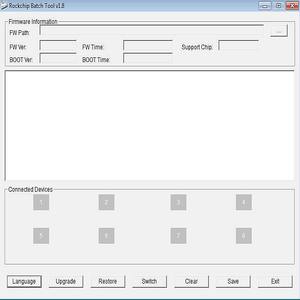
Rock Chip Batch Tool 1.7
You'll see a device with a yellowish exclamation mark5. Right click onto the new device and 'Install/Update Driver'6. Choose the driver from 'My Computer'Now: as for the config.ini modification, I found on minixforums a post by user Snurb that does the trick. You open config.ini (located in the same folder where the.exe file is) and look for this line:LOGFLAG=TRUE#SUPPORTLOWUSB=TRUE时,扫描支持full speed usb设备,默认只支持high speed usb设备SUPPORTLOWUSB=This you change into:LOGFLAG=TRUE#SUPPORTLOWUSB=TRUE时,扫描支持full speed usb设备,默认只支持high speed usb设备SUPPORTLOWUSB=TRUEFULLSPEEDUSB=TRUESave & close.Then you start Rockbatch Tool and all of a sudden, I had a green flashing light. Ready to flash the new firmware!Hope this helps. Happy flashing!RoelskiPS: the original post is here post #10Awesome! Got it working!
Rockchip Batch Tool Loading Firmware Failed
God bless you!